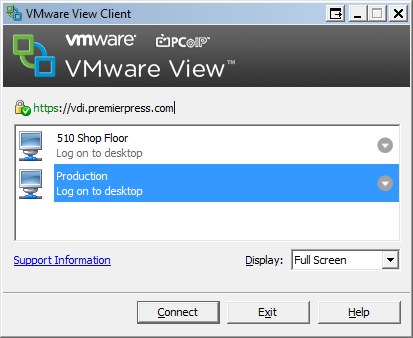Protected: Employee Access Information
You can access our network by a variety of ways. Use the links below to setup your connection. If you need help with setup please contact Shawn or Ken.
Exchange Outlook: owa.premierpress.com/owa
Paylocity: access.paylocity.com
The Paylocity website needs the Company id: 41514
Sharepoint: sharepoint.premierpress.com
VMware View client setup on Windows or Mac:
Go to web browser, then type vdi.premierpress.com
Blast: no client install needed useful for when you can’t install the client. Choose the HTML Access on the right.
Or
Client Install
click Install vmware Horizion client” on the left
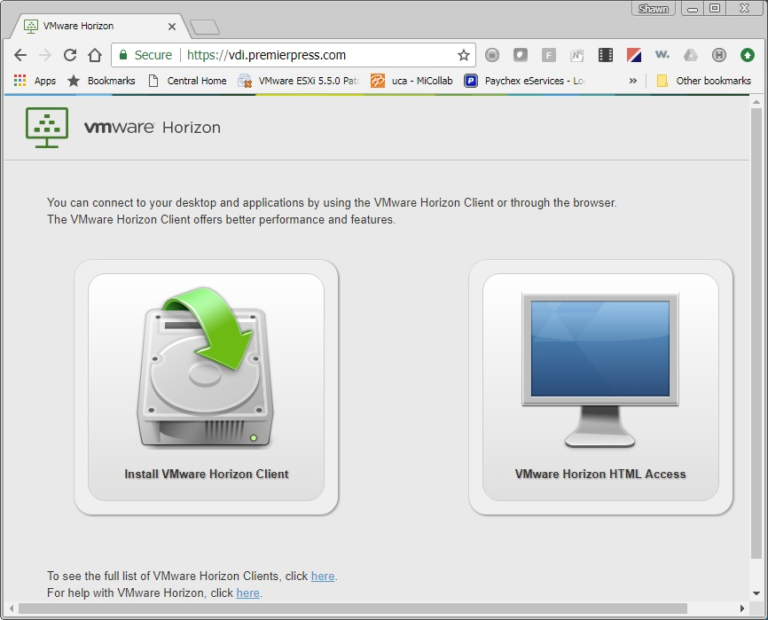
Step 2:
Select the Version that matches you computers Operating system, For most probably 32-bit
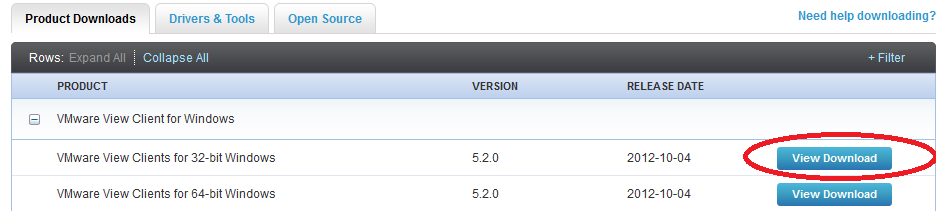
Step 3:
Click save file
Step 4:
Go to the location that you downloaded the file and run the setup. Default settings are fine.
Step 5:
Type vdi.premierpress.com into the connection box. Then hit connect.
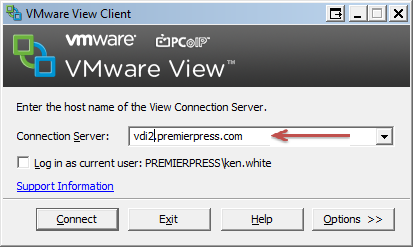
Step 6:
ENTER your Premier Press User and Password, enter premierpress as domain, then click login
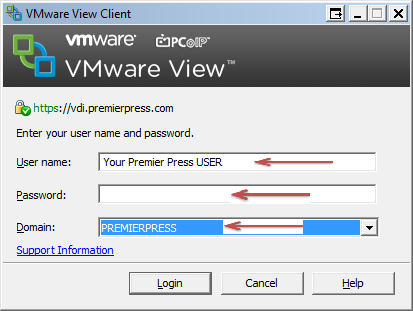
Step 7:
Click on your VM name then connect, at this time it will connect to your desktop.